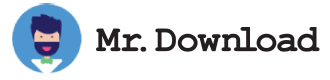Kingshiper Vocal Remover Review
Several vocal remover software options are available for PC, including EaseUS VideoKit, Wavosaur, Adobe Audition, and WavePad. These programs allow users to isolate and reduce or remove the vocal tracks of music files, but their performance may vary. Some are free and some require users to pay for the program. The best app for vocal removal will depend on the user's needs and preferences.
Kingshiper Vocal Remover is a free vocal remover application that is simple to use and offers an automatic processing feature to save time. It is compatible with a wide variety of music file formats and allows users to select which parts of a song should be processed. It also has a selection of presets that can be used to remove the vocals from songs. These include "Remove Center," which removes all dead center sounds, which are usually vocals, some drum elements, and bass. The software also has a setting called "Low Cut for Vocals" that lowers the amplitude of all vocals in the track, which can be helpful in some cases.
The Vocal Remover is a web-based application that is easy to use and can create instrumental versions of songs. It can also separate the instruments of a song into individual tracks. Its interface is simple to navigate, and the audio quality is good. It does not have the full functionality of a professional audio editor, but it is well-suited for creating instrumental tracks that can be used for many purposes. For example, you can use it to make a karaoke version of a song for an event or to create a background track that is purely instrumental.